If your Betaflight flight controller is not connecting, 80% of the time it’s a USB cable or driver issue.
- Always use a data-capable USB cable, update STM32/CP210X drivers, and check COM ports in Device Manager.
- If you see “Betaflight failed to open serial port,” try DFU mode, full firmware re-flash, or close other apps locking the port.
- As a last step, use STM32CubeProgrammer or a different PC.
In this guide, we’ll cover the most common causes of Betaflight not connecting to your flight controller and explain step-by-step how to fix them.

What is Betaflight?
Betaflight is an open-source firmware for flight controllers that allows FPV pilots to configure, tune, and optimize their drones. It powers the majority of FPV builds today, offering advanced control, customization, and access to multiple Betaflight flight modes. Without a proper connection to Betaflight Configurator, you cannot update firmware, configure PID settings, or troubleshoot your quad effectively.
Why is It Important to Connect Your Flight Controller to Betaflight?
Connecting your flight controller to Betaflight allows you to:
- Update or flash firmware for bug fixes and new features.
- Configure PID tuning, OSD, and Betaflight flight modes.
- Troubleshoot errors such as “Betaflight failed to open serial port”.
- Check motor outputs, receiver inputs, and sensor status.
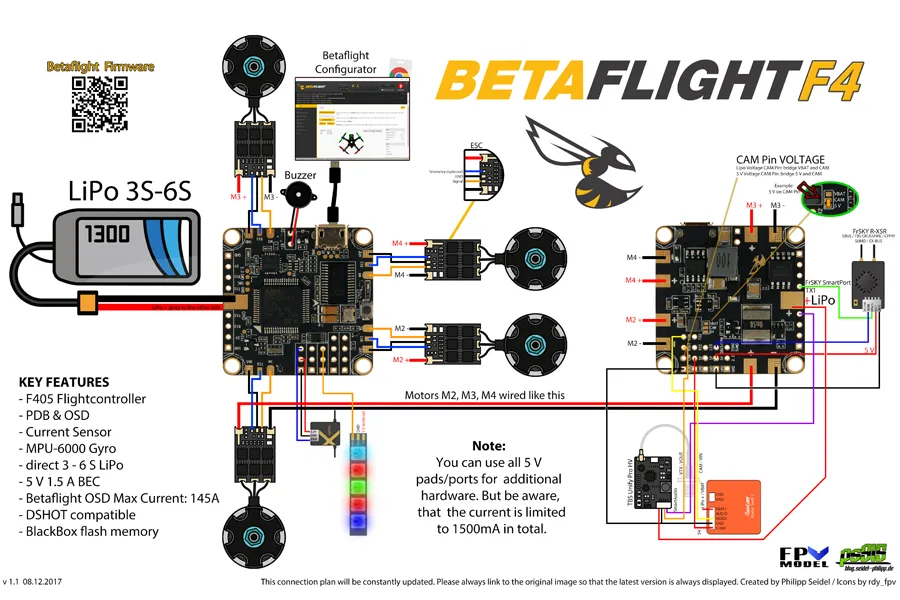
Common Reasons Why Betaflight is Not Connecting
Many FPV pilots encounter “Betaflight not detecting drone” or “flight controller not connecting to Betaflight” during setup. The main causes are:
- Using a charge-only USB cable instead of a data cable
- Outdated or missing STM32/CP210X drivers
- Incorrect or blocked COM port
- A failed or interrupted firmware flash
- Software conflicts on your computer (other programs using the same port)
- Power issues with the flight controller
Sometimes, you may even see the error “Betaflight failed to open serial port”, which almost always points to a driver or port issue.

Troubleshooting Steps
If your flight controller is not connecting to Betaflight, try the following troubleshooting steps:
| Issue / Question | Cause | Solution |
| USB not recognized | Driver missing or faulty cable | Try another data USB cable; install Zadig / ImpulseRC Driver Fixer |
| Cannot enter DFU mode | Boot button not pressed or driver conflict | Hold boot button while plugging USB; reinstall STM32 DFU driver |
| Betaflight “Failed to open serial port” | COM port conflict or cable issue | Close other apps using COM port; reconnect cable; check Device Manager |
| Firmware flash fails | Wrong target selected or unstable USB connection | Confirm correct FC target; use full chip erase; try another USB port |
| Stuck in boot loop | Wrong firmware or bad flash | Reflash correct firmware with full erase |
| Board not powering via USB | No 5V from port or blown fuse | Try another port/PC; power with LiPo + USB; check if FC fuse is burnt |
| “No gyro detected” | Wrong firmware or hardware issue | Reflash with correct firmware; if still fails, gyro may be faulty |
| Configurator can’t connect | Wrong baud rate or driver | Use default 115200 baud; reinstall CP210x/CH340 driver |
Check the USB Cable and Port
Not all USB cables are created equal. Many are designed only for charging and cannot transfer data. If Betaflight is not connecting, the first thing to test is your cable.
- Use a data cable: Many USB-C and Micro-USB cables are power-only and won’t transfer data.
- Test with your phone: Plug your phone into the PC with the same cable to confirm file transfer works.
- Avoid USB hubs: Always use a direct motherboard USB port.
- Inspect for damage: Replace frayed or broken cables.
Pro tip: 80% of connection issues are caused by the wrong USB cable.
Install or Fix Your Drivers
If the cable is fine but your flight controller is still not connecting to Betaflight, the next step is drivers. Make sure you have the latest drivers installed for your flight controller. You can download the drivers from the manufacturer’s website.
- STM32 VCP Driver – for most F4/F7 flight controllers.
- CP210X Driver – for controllers using the CP2102 chip.
- ImpulseRC Driver Fixer – an automatic tool that detects and fixes DFU driver problems.
- Zadig Utility – use this if your device shows as “Unknown Device” in Device Manager.
How to check in Windows:
- Open Device Manager.
- Expand Ports (COM & LPT) or Universal Serial Bus Devices.
- Verify your FC is listed correctly. If not, reinstall drivers.
To check if you have the latest drivers installed, follow these steps:
- Open Device Manager.
- Expand the “Universal Serial Bus Devices” section.
- Right-click on your flight controller and select “Properties”.
- Click on the “Driver” tab.
- If the driver version is not the latest version, you will need to update it.
To update the drivers, follow these steps:
- Click on the “Update Driver” button.
- Follow the on-screen instructions to update the drivers.
If you are having trouble updating the drivers, you can try using a driver updater tool.
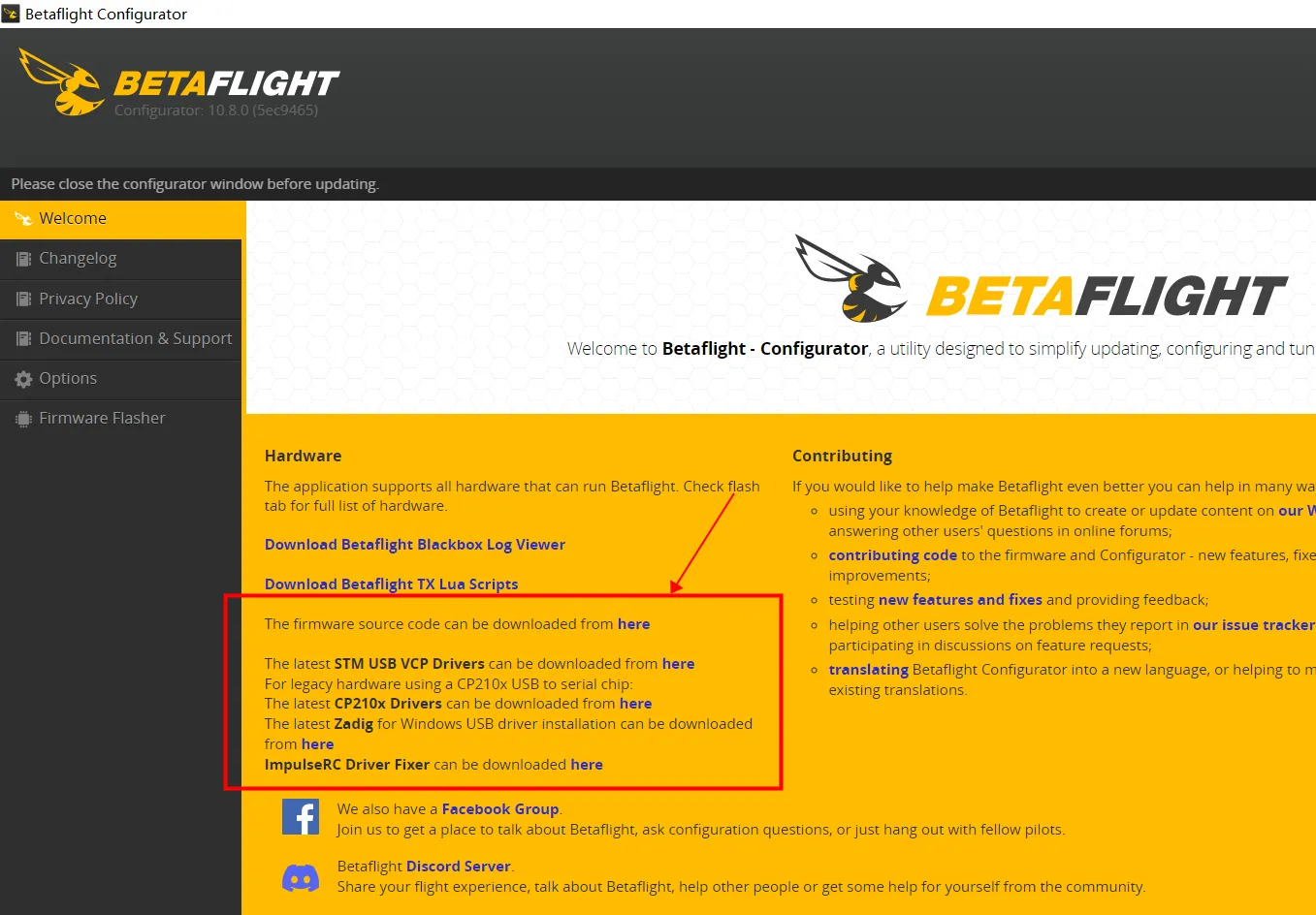
Check for Power and COM Port Issues
When you plug in your FC via USB, look for indicator lights—if none turn on, your flight controller may not be receiving power. In Betaflight Configurator, make sure you’ve enabled “Show all serial devices” under settings. This sometimes reveals hidden ports.
If you see “Betaflight failed to open serial port”, double-check your Device Manager. The FC should appear under Ports (COM & LPT). If it doesn’t, your driver is still not working, or your cable/port is faulty. Closing other programs (such as Arduino IDE, 3D printer software, or logging tools) can also help, since they sometimes lock the same COM port that Betaflight needs.
To check if you are connecting your flight controller to the correct port, follow these steps:
- Look for a port on your computer that is labeled “USB” or “Serial.”
- Connect your flight controller to the port.
- Open Betaflight.
- If your flight controller is connected, it will appear in the Betaflight interface.
Update the Firmware
If you have tried all of the above steps and your flight controller is still not connecting to Betaflight, you may need to update the firmware. You can download the latest firmware from the manufacturer’s website.
To update the firmware, follow these steps:
- Download the latest firmware from the manufacturer’s website.
- Unzip the firmware file.
- Connect your flight controller to your computer.
- Open Betaflight.
- Click on the “Firmware” tab.
- Select the firmware file you downloaded.
- Click on the “Upload” button.
Once the firmware has been uploaded, your flight controller will restart.
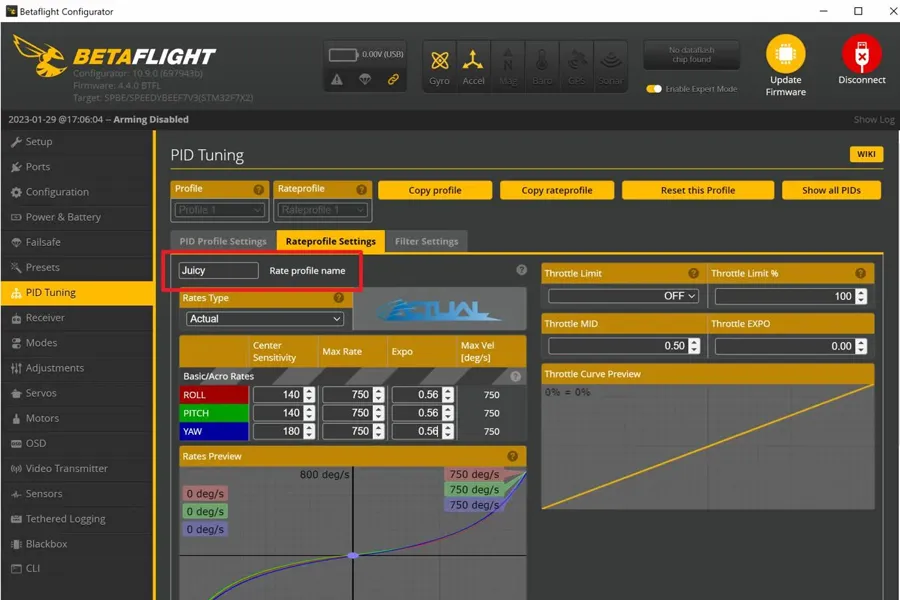
Enter DFU Mode for Firmware Flashing
If you’re flashing firmware and see “Betaflight failed to open serial port”, you may not be in DFU mode.
- Press and hold the Boot button while connecting USB.
- If there’s no button, short the Boot pads with tweezers during connection.
- In Betaflight Configurator, check if the COM port changes to DFU.
Fix Firmware Flashing Problems
If your FC connects sometimes but not reliably, the issue may be firmware. An incomplete or corrupted flash can prevent Betaflight from detecting the board. The solution is to re-flash the firmware:
- Open Betaflight Configurator and select the Firmware Flasher tab.
- Enter bootloader mode (some boards require pressing a “boot” button while plugging in).
- Select the correct flight controller target (check your FC’s documentation).
- Choose “Full chip erase” before flashing.
- Once flashing is complete, reconnect and verify.
If this process fails, try using the STM32CubeProgrammer tool directly, which can recover boards stuck in bootloader mode.
Eliminate Software Conflicts
- Close programs like Arduino IDE, 3D printer software, or other serial tools.
- Restart your PC after installing drivers.
- In Betaflight Configurator → Settings → enable Show all serial devices.
Reset the Flight Controller
If you have tried all of the above steps and your flight controller is still not connecting to Betaflight, you may need to reset the flight controller. To do this, hold down the reset button on the flight controller for a few seconds.
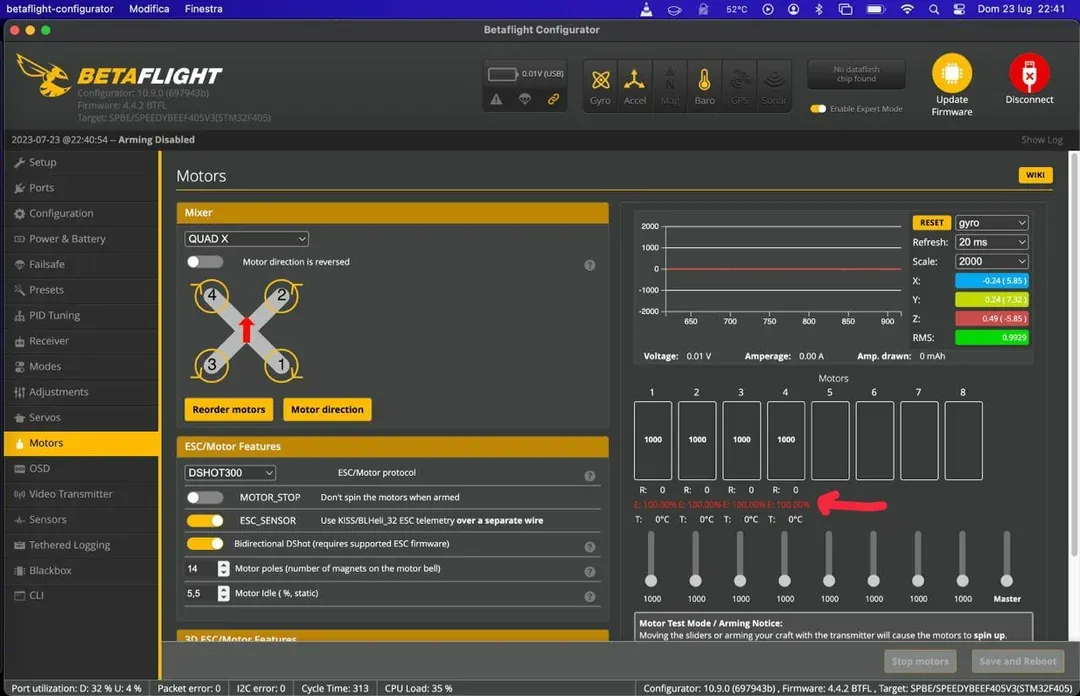
Additional Tips
Here are some additional tips that may help you connect your flight controller to Betaflight:
- Always keep Betaflight Configurator updated.
- Try a different computer to rule out OS-specific issues.
- If connection is intermittent, wiggle the USB gently to check for loose ports.
- For long-term reliability, consider adding a Bluetooth or Wi-Fi adapter like SpeedyBee for wireless configuration.
Conclusion
When your flight controller is not connecting to Betaflight, don’t panic. Start with the basics: check the USB cable, drivers, and ports. Then move on to DFU mode and firmware flashing. In most cases, the fix is simple, and your quad will be ready to fly again.
By following this guide, you’ll not only solve connection issues but also gain a deeper understanding of how your Betaflight flight controller communicates with your setup.
If you frequently work with flight controllers and want to test more hardware in real-world builds, consider joining the MEPSKING Vine Voice. Pilots can receive FPV components for free and share genuine reviews to help the community.

